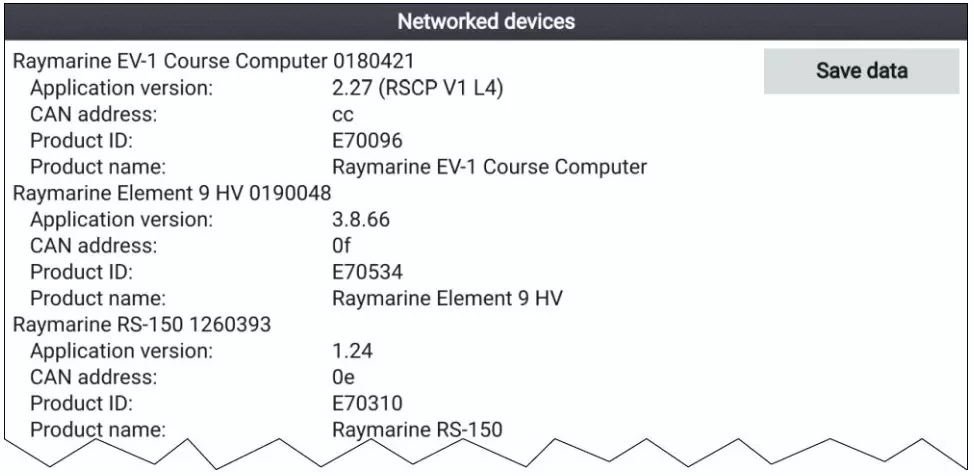Firmware update processes are done at your own risk. Before initiating the update process be sure to backup and make copies of all important files.
If the firmware process is interrupted your product may not function properly, therefore do not interrupt the process and ensure the unit is on a reliable power supply. Damage caused by incomplete upgrades will not be covered by Raymarine warranty.
By Downloading the software, you agree to these terms.
Use the table below to find details of the latest LightHouse Sport operating system including new features, resolved issues and general improvements. Release notes for previous versions of LightHouse Sport can also be found below.
| Bundle | Release Date | Features |
| v3.20.65 | December 2024 | New Features
|
| v3.19.17 | May 2024 |
|
| v3.19.10 | June 2023 | Resolved Issues & Improvements
|
| v3.19.1 | February 2023 |
|
| Bundle | Release Date | Features |
| v3.18.11 | December 2022 | New Features
Resolved Issues & Improvements
General improvements to animated Current arrows and Tide Station curves |
| v3.17.37 | October 2022 | New Features
Software Improvements
|
| v3.16.38 | October 2021 | New Features
Product Improvements
|
| v3.15.50 | August 2021 | New Features
Bug Fixes
|
| v3.14.92 | June 2021 | New Features
Bug Fixes
|
| v3.14.24 | March 2021 |
|
| v3.13.76 | January 2021 | New Features
Bug Fixes
|
| v3.10.10 | November 2019 | New Features
|
| v3.9.98 | June 2019 | New Features
*Note: Element does not support Doppler or MARPA features Bug Fixes
|
| v3.9.40 | April 2019 | New Features
Bug Fixes
|
| v3.8.66 | March 2019 | Initial Release for 12" |
| v3.8.55 | February 2019 | Initial Release for 7" and 9" |
Some Raymarine products contain software code developed by third parties that are covered by open source GPL and LGPL software license agreements. You can view the third party license agreements by visiting the Manuals section of our website.
To access the open source GPL and LGPL licensed executables click here
Please fully read this page before attempting to update your Raymarine System. This page contains each step for you to successfully update your Raymarine system.
It may be necessary to reset your chartplotter after the update if there is an issue. Please make sure you take a backup of any important data. However it is always wise to keep a backup of any important data you may have
To backup your waypoint/route/tracks data using an Element Series MFD, please follow the steps outlined in the user manual
Please note - you may need to Format your MicroSD card/SD card to FAT32 or NTFS, to ensure it is compatible with the chartplotter display. Formatting the card will erase all data stored on it.
| Type | Size | Native card format | MFD supported format |
| MicroSDSC (Micro Secure Digital Standard Capacity) | Up to 4GB | FAT12, FAT16 or FAT16B | NTFS, FAT32, exFAT |
| MicroSDHC (Micro Secure Digital High Capacity) | 4GB to 32GB | FAT32 | NTFS, FAT32, exFAT |
| MicroSDXC (Micro Secure Digital eXtended Capacity) | 32GB to 2TB | exFAT | NTFS, FAT32, exFAT |
Note: To avoid potentially corrupting the data on your Navionics chart card, DO NOT copy software update files to your Navionics chart card and DO NOT back up waypoint/route/track data to your Navionics chart card. MicroSD cards are commonly available in most stores selling consumer electronics products. Waypoint, route, track data, and system configuration data can be stored on a microSD memory card which also contains software update files.
To view the Element software version:
To view other product software versions:
Please note: You will only see Raymarine devices that are connected on SeaTalkNG. Other devices may not be listed